Do you use Reels on Instagram?
Do you use the Reel Function on Instagram?
What are Instagram Reels? They are short entertaining, immersive videos where you can creatively express your brand story. They can last up to 60 seconds long. It’s an amazing way to express yourself and the brand, educate your captive audience, and get discovered by people who may love your business.
People come to Reels to participate in cultural trends, collaborate with the community and discover new ideas.
There are many factors to consider before creating the content for your Instagram as a whole. From there you can spend time pursuing the app, learning from others and taking notes of visuals, text, trends and aesthetics that you could borrow for inspiration for your own account.
How to Create an Instagram Reel:
Here are three steps to follow when creating your first Instagram Reel:
1. Storyboard
Before you step in front of the camera, it’s best to put a plan in place. What is your story? What video do you want to film? What topic would make the most sense for your brand or business? How will this content be cohesive with your feed and stories? Who is your target audience?
Once you have an understanding of the direction that you want to take, you can create a storyboard, breaking down the clips you need to shoot in order to make the concept work. You can use short clips or even images to create a reel to share with your audience.
Here is an example to help you
2. Access IG Reels and Shoot Instagram Reel
Now it’s time to create the reel on your Instagram.
You can create and access Instagram (IG) reels in three different ways:
- The Reels Tab
- Instagram Home Screen
- Instagram Stories Camera



Reels can be recorded in a series of clips, in a single video or shot externally and uploaded into the IG app.
- To add external images or clips from your camera, simply click on the ‘+’ icon button in the bottom left hand corner next to an image.
- To shoot footage internally in the Reels app, hold the recording circle in the middle of the screen
- You can add music to the video by tapping on the audio icon and searching for a song from the Instagram library.
- You can also use your own original audio (more favoured) by simply recording a reel with it
- You can also select which part of the song you use from the audio clip if it aligns with your video
- You can speed up or slow down the video by clicking on the ‘1x’ on the left hand side
- The timer (looks like a clock icon) allows you to record any of your clips hand-free. A fantastic function if you are doing the videos on your own, talking or singing to the camera. Before recording just tap on the clock icon and it will give you a 3-2-1 countdown.
- You can easily trim, re order and add additional clips by just clicking on ‘Edit Clips’
3. Add Text and Effects to the Instagram Reel
Once you are happy with the video reel, you can bring the video to life by adding additional effects.
- Text: Say more by adding to the Reels
- Draw: Use the draw tool to add more flare
- Stickers: Include captions, GIF’s, and fun stickers
- Filters: Change the colour / filters to the reels
- Audio: In case you missed it whilst creating the reel, you can add a VoiceOver recording or music to the video.
Tips & Tricks to Follow:
- Add a caption and Share your reel in your stories and with your captive audience online.
- One of the key factors Instagram looks at when deciding if it will push your reel to more people is “watch time” – do people watch the whole of your reel?
- Clever transitions and lots of short clips are a great way to keep people watching
- Friendly beginner apps for editing reels are: Splice, InShot, Videoleap and Beatleap
- Check your Instagram Reel performance by checking the metrics including plays, account reached, likes, comments and saves. This will help you to understand the type of video your audience enjoy and what type of reels to continue creating.
- It’s a great way to share some key facts about your account – what you do/how to buy from you/what makes your account unique?